
StylePix Pro is an image editor that has all the features of raster graphics editor with a lightweight design and User-friendly UI. In addition, it has a built-in image viewer and batch processor.
Enhance and restore tools
Magical tools to fix photos quickly and easily.
Enhance tool and Restore tool correct specific parts of images you draw like the brush tool. Enhance tool is consist of burn, dodge, blur, sharpen, desaturate, saturate and smudge tool. And restore tool is consist of remove scratch and remove red eye tool.
The following video shows enhance and restore tools in StylePix Pro.
Text tool
Edit one character individually.
Text tool allows you to type and edit text directly on canvas. The character string in a text can be modified not only at normal state, but also rotated state without losing object properties. You can also decorate text using typeface, size, width rate, kerning, tracking, leading, align and bold and italic. Text tool supports not only most popular language but also Arabic, Persian, Thai, Hindi, Tamil, Yiddish etc.
Various selection tools
Select and edit a specific area you want.
Supports various selection tools such as auto selection, color range, rectangular region, circular region, lasso region, polygonal region, layer selection, channel selection and quick mask. In addition, you can select exact area of the image using these selection tools with various combination modes such as new, add, subtract and intersect.
Dynamic brush
Create your own brushes.
Supports a powerful dynamic brush tool. You can make your own brushes with cool characters, text, pictures and anything you want. Also, your own brushes can be more unique and dynamic with various options like rotation, scaling, scattering and color effects. And you can draw lines and curves using the line tools with the dynamic brush. Newly created brush can be stored in the preset and can be used repeatedly.
Layer
Layers are used in to separate different objects of the canvas. Layers are like transparencies stacked on another. Each layer can have different object. supports four object type(image, shape text and path) and group object. The group object contains other objects. In addition, the group may contain a other group. You can manage the layers using the hierachy.
supports blending modes are used to determine how two layers are blended into each other. In , you can use 21 types of blending mode.
Styles
Decorate layers with your own styles.
StylePix Pro provides 13 different basic styles. You can make your own styles with combining these basic styles. These styles can be applied to the image, shape, text and path layer. Furthermore, you can create various expressions using the scene that represents all layers with styles. Layer styles can be modified and does not affect to original. You can copy and paste styles from the layer to other layers.
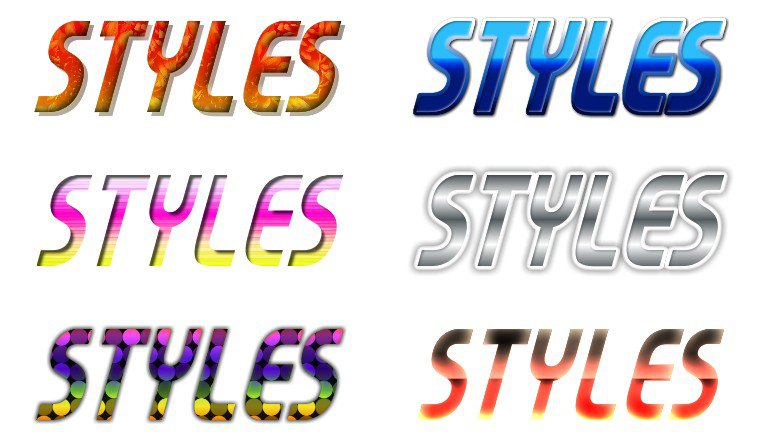
Built-in image viewer
Do not need a separate image viewer any longer.
has a built-in image viewer that supports all major formats, system cache and favorites. You can navigate, edit, and manage your images much faster and easier in built-in image viewer. When you start the program, built-in image viewer appear on the front. You can select the images and view the histogram and edit its rotation with several transform tools immediately.
Lightweight design
Performance that should not be taken lightly.
supports all the features modern image editor with lightweight design. runs on low-resource environments such as a laptop computer or virtual machines with full image handling features. Furthermore, its performance is stronger in high-resource environments.

Effective UI
In a way that is easier and more convenient.
Luna UI is the technology for developing adhered to effective UI and excellent freedom of editing. If you choose one feature, all necessary sub features appear in the tool options panel. More quickly, you can identify what you want to accomplish in editing and change various options. In addition, Luna UI makes the process of selecting tools and layers and changing options smoothly to increase the freedom of editing. Luna UI is well-matched modern wide-monitor.
Tab and MDI.
supports tab and MDI(Multiple Documents Interface). Tab helps you to focus on editing images. And MDI helps you to compare and edit multiple images. If you want to move from one image to another, press the Ctrl + Tab keys. You can identify the images and move to the specific image immediately.
Slideshow
And you can watch pictures from the slide show that displays a series of chosen pictures is located in current working path with full-screen mode.
Batch processing
Solve tedious repetitive tasks by batch processing.
Edit the name, file format and size of several images at one time with just a few clicks. In addition, you can add new layers that contain your logos and copyrights at once in several images. You do not need to work individually anymore.
TSP file format
It will let you to edit images anytime based on information you were editing it.
supports TSP file format that contains all information of layers, styles and mask. You can edit tsp files at any time. Raising utilization to use TSP file as template.
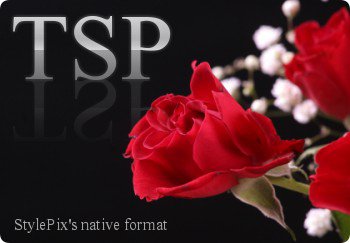
Practical filters with live preview.
Make your images look stylish.
You can make your images more nicely using practical filters of . provides some useful automatic filters that correct images by automatically image analysis such as Auto Level, Auto Contrast and Auto Color Balance. also provides user adjustable filters.
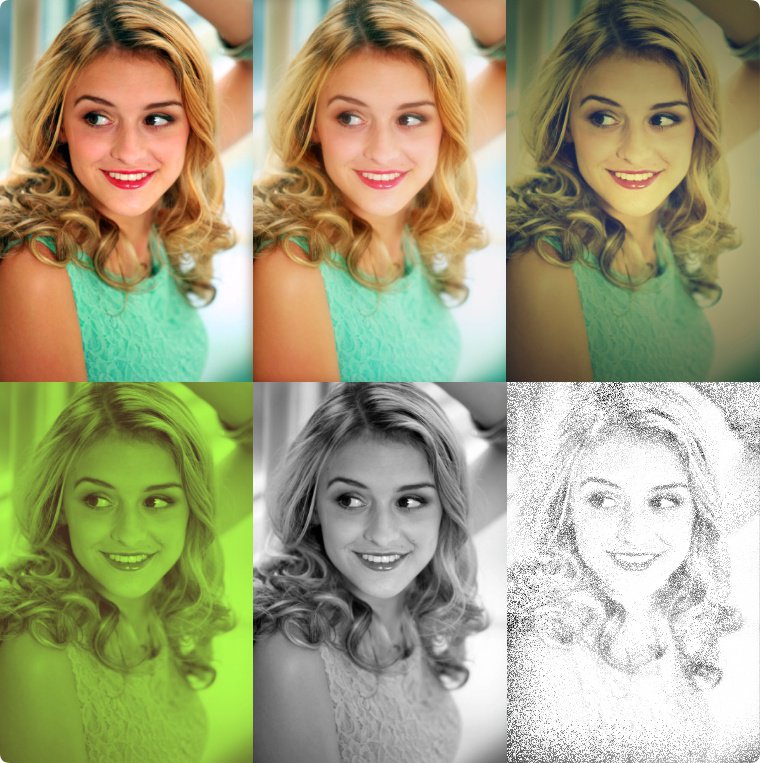
Transform and alignment
Don’t worry line up.
provides various alignment tools. You can exact arrange alignment of the selected layers based on the left or right, top or bottom and center by one click. You also place layers at equal intervals and make the images the same size.
Color dropper and ruler
Measure the exact RGB values and distances and angles of two points.
You can measure the exact RGB values of a pixel and distances and angles of two pixels using the Measure tools. You also can correct angle of the tilted picture using the Ruler tool that can measure the angle of two points.
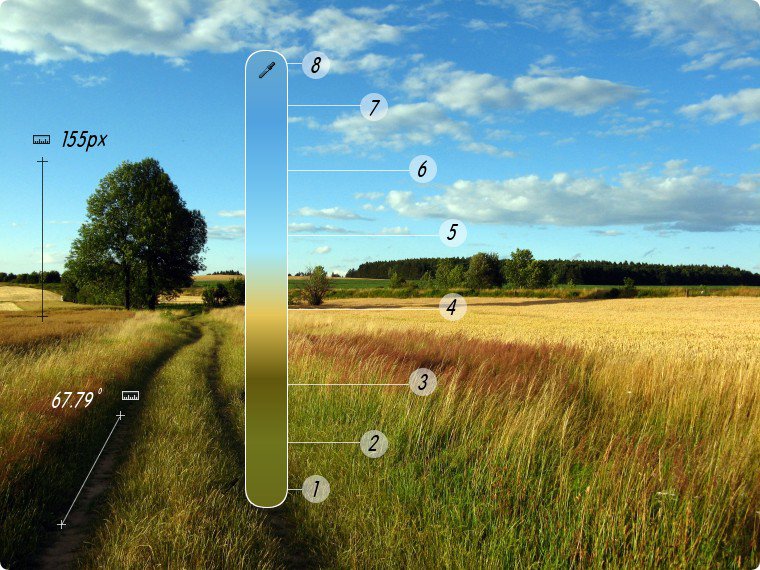
Crop tool
The best way to crop a particular area.
Use crop tool to crop or clip the specific area of the image more easily. It provides useful ratio preset such as 4 x 5 ID card and user ratio. We often should capture the screen and crop it. Now you can handle these process more easily using . First, capture the screen and then press the Ctrl + Shift + V keys. The captured image is opened a new document.

Various drawing tools
Drawing tools to suit your taste.
provides various drawing tools such as dynamic brush, eraser, spray, clone brush, shape, path, flood fill and gradation fill tool.